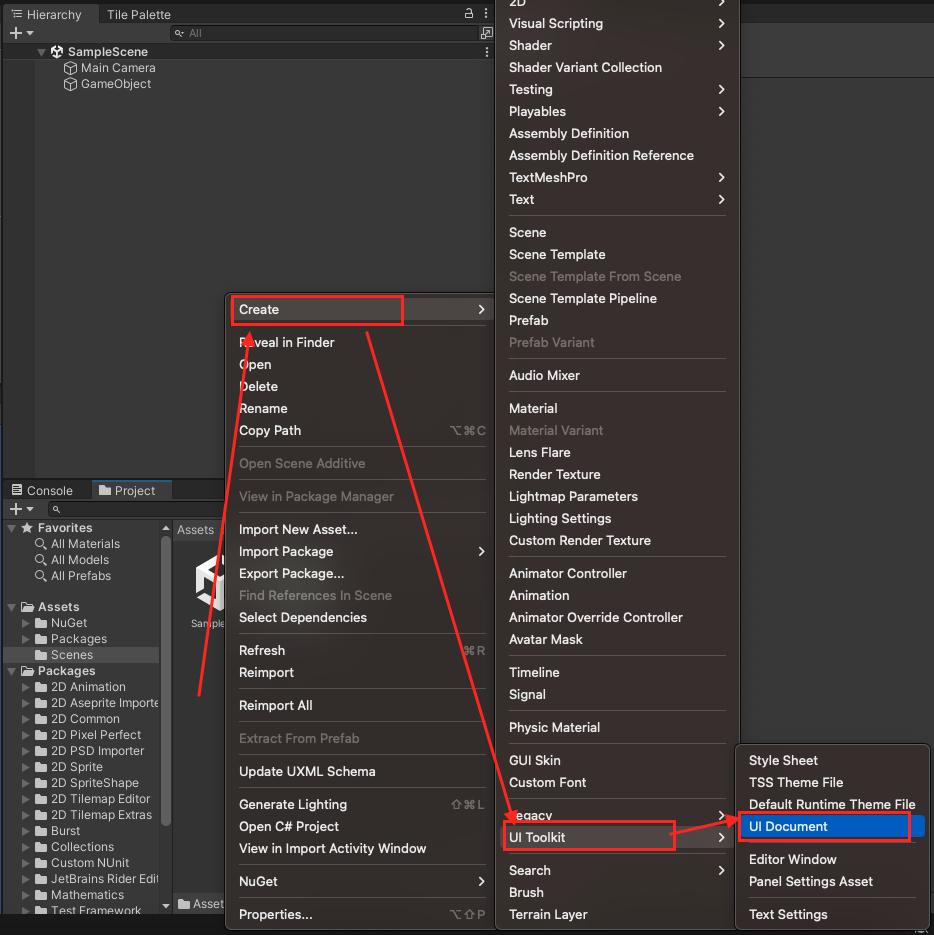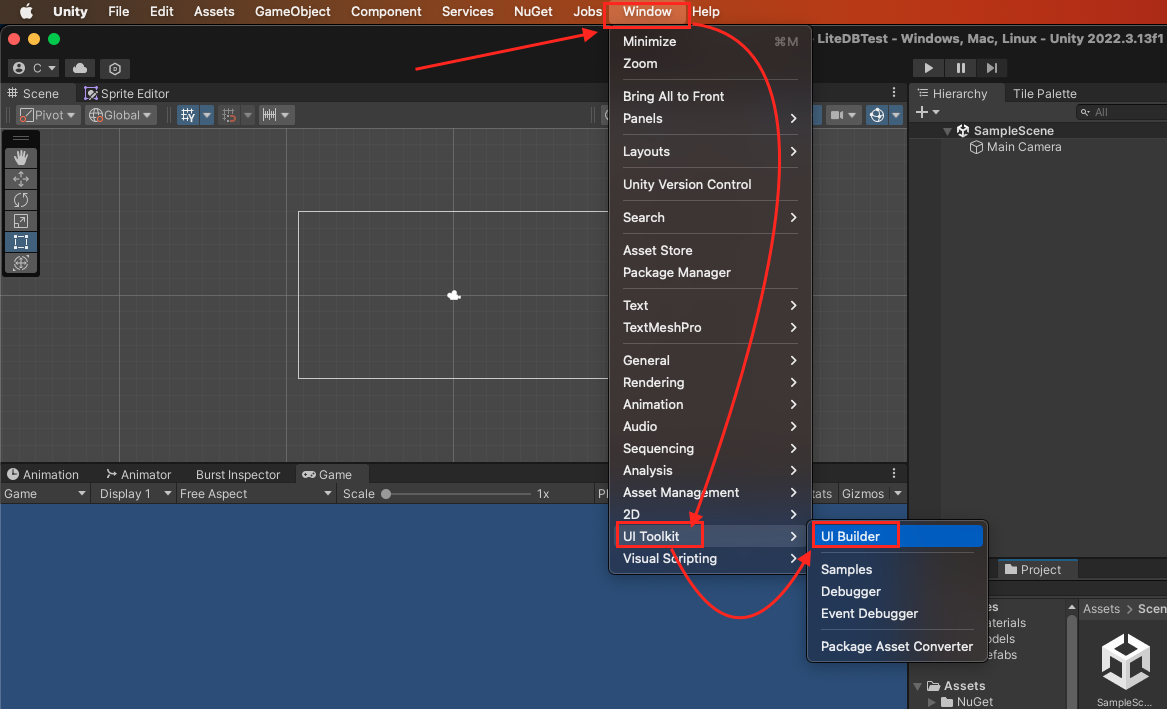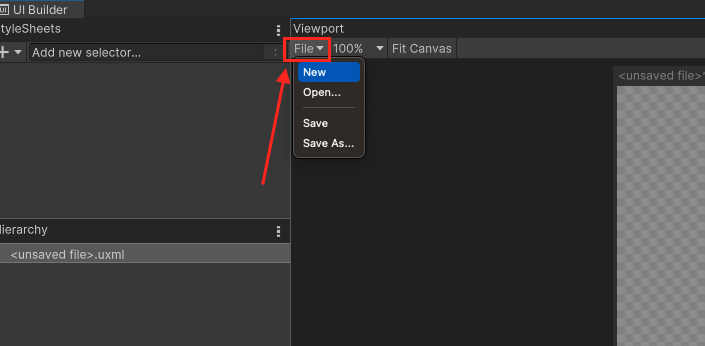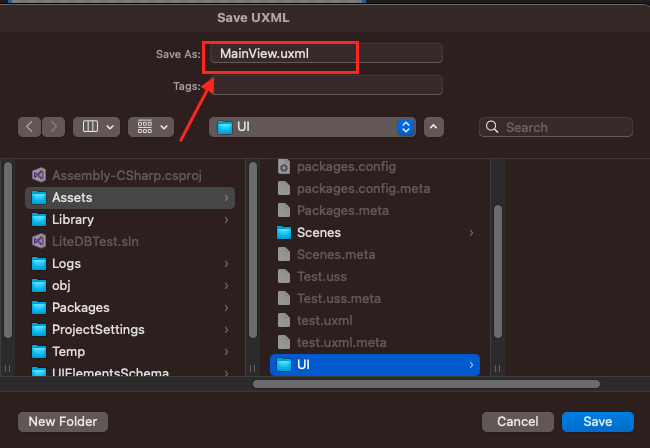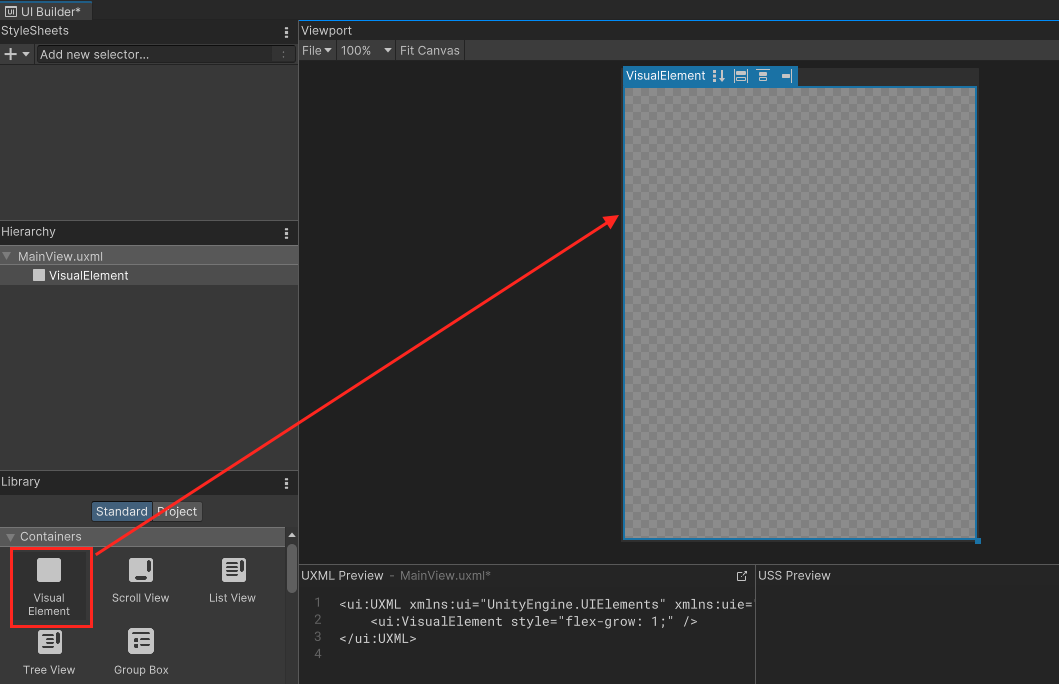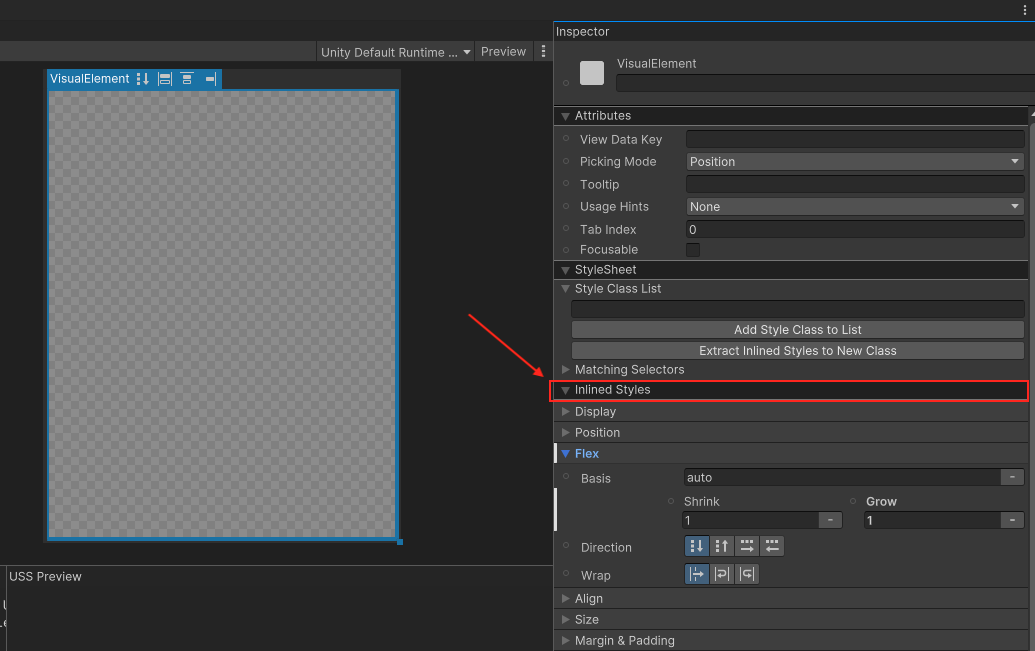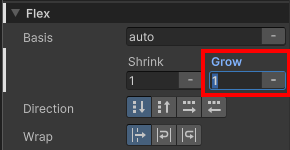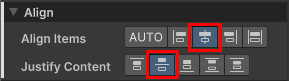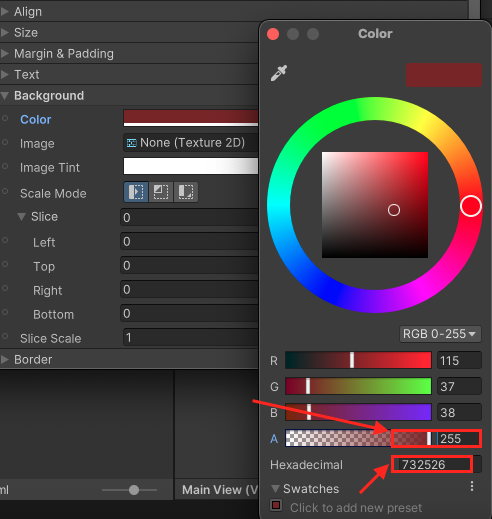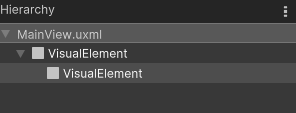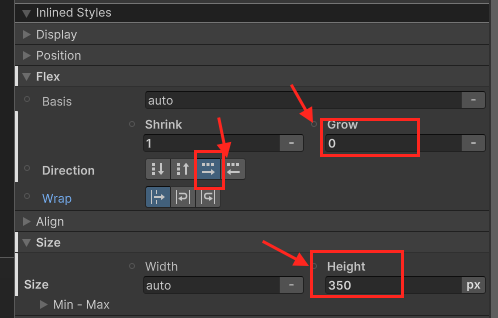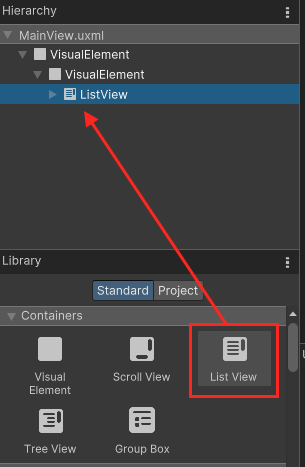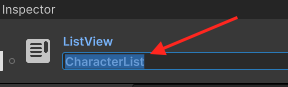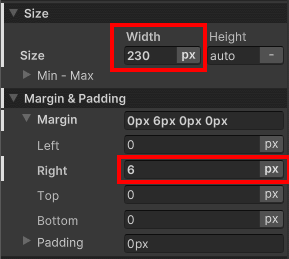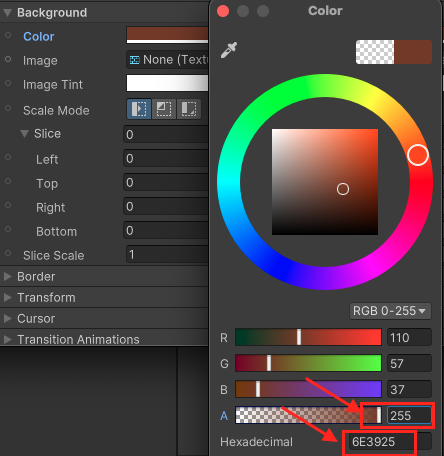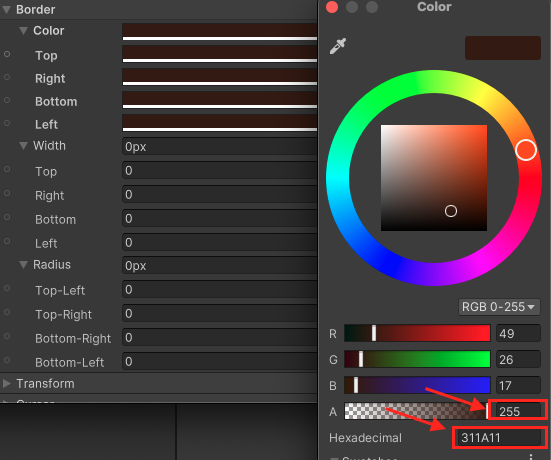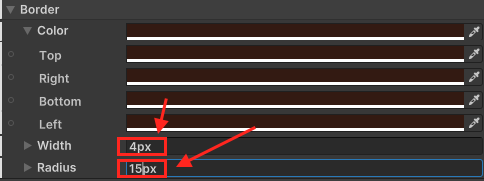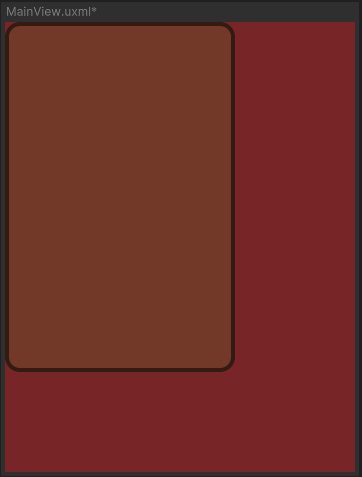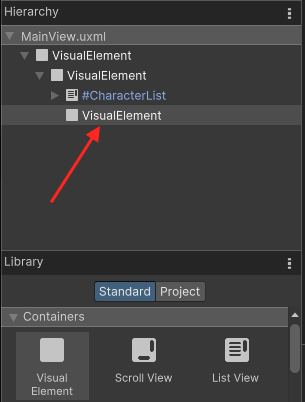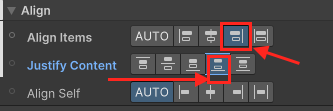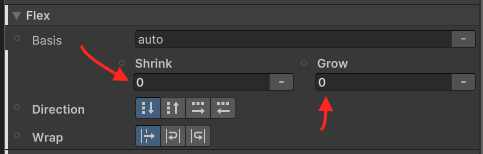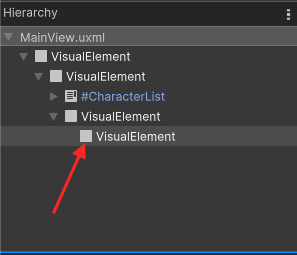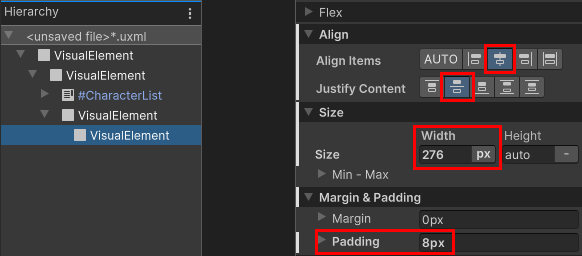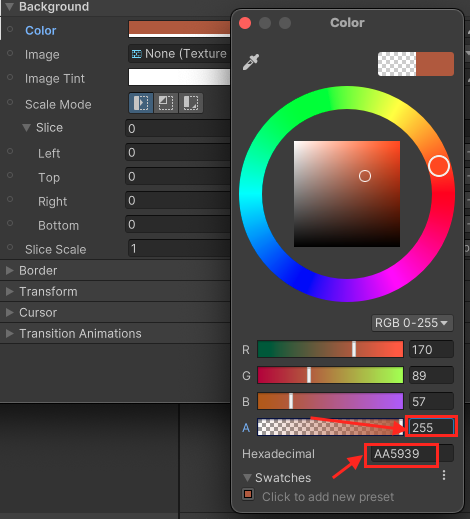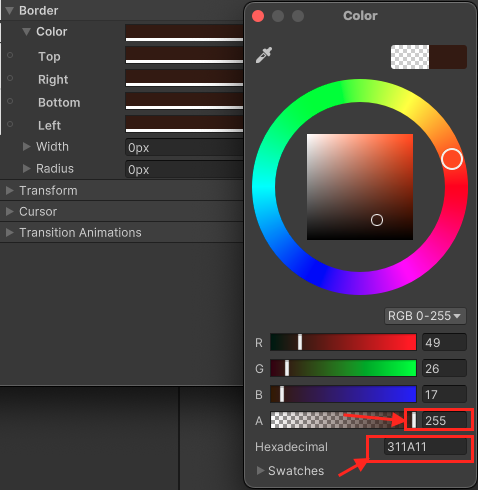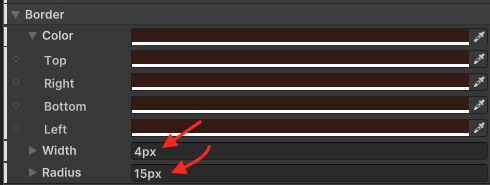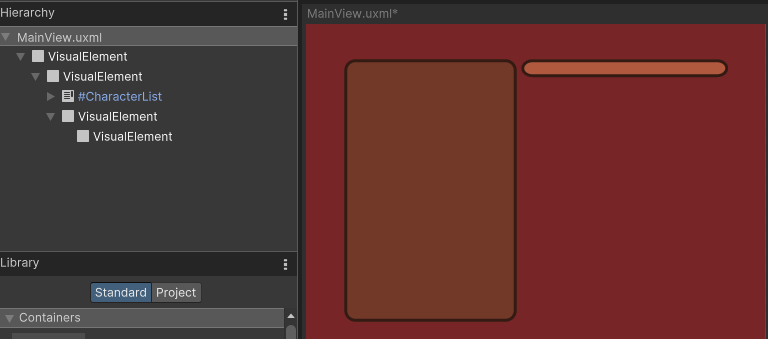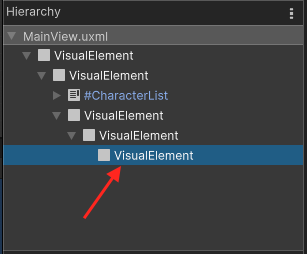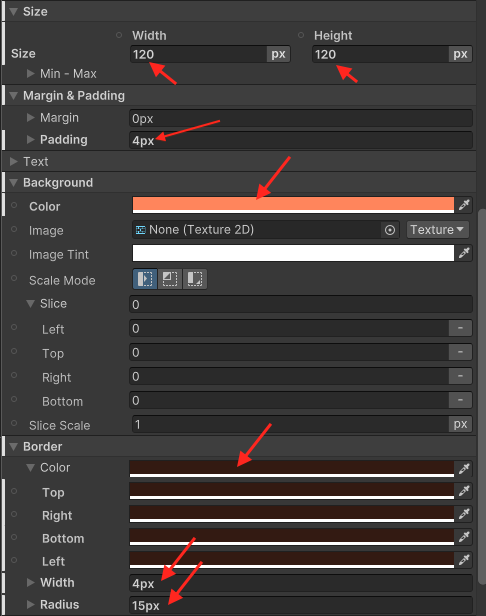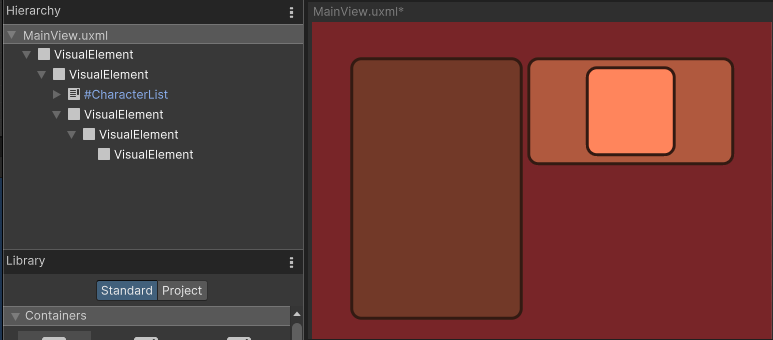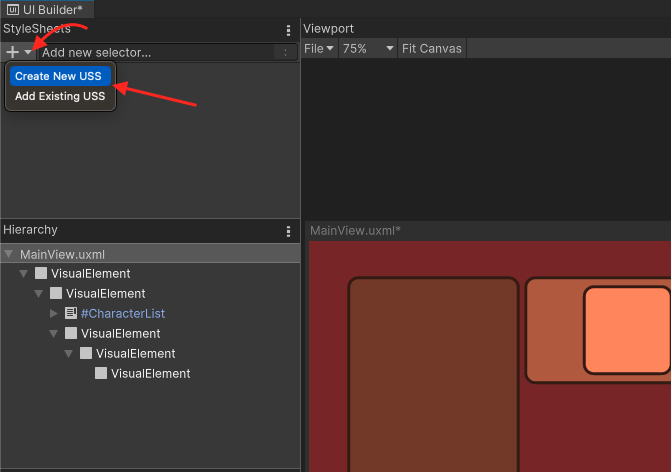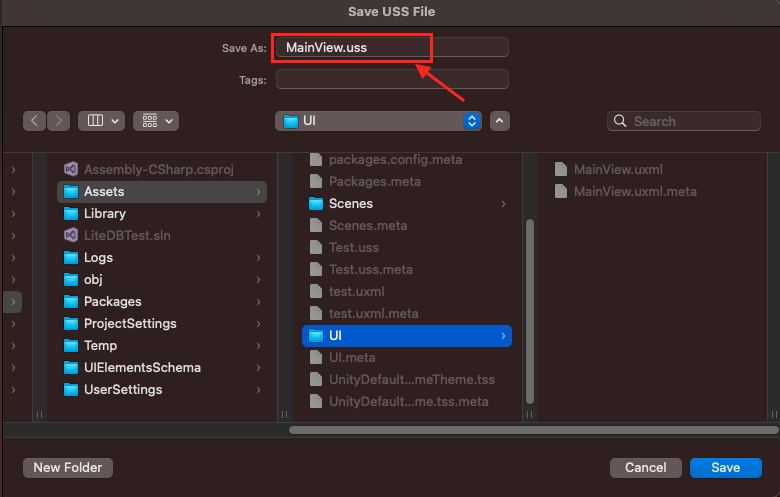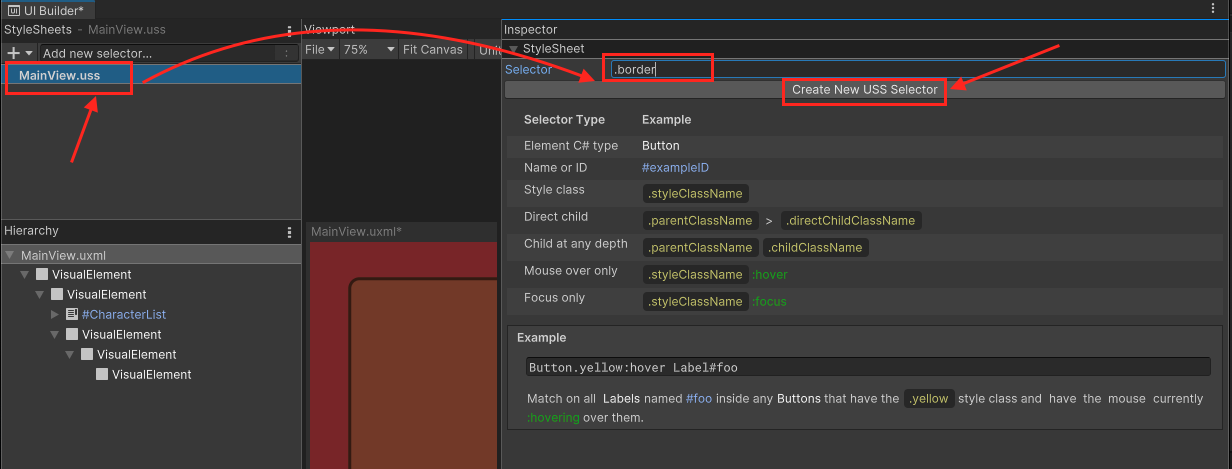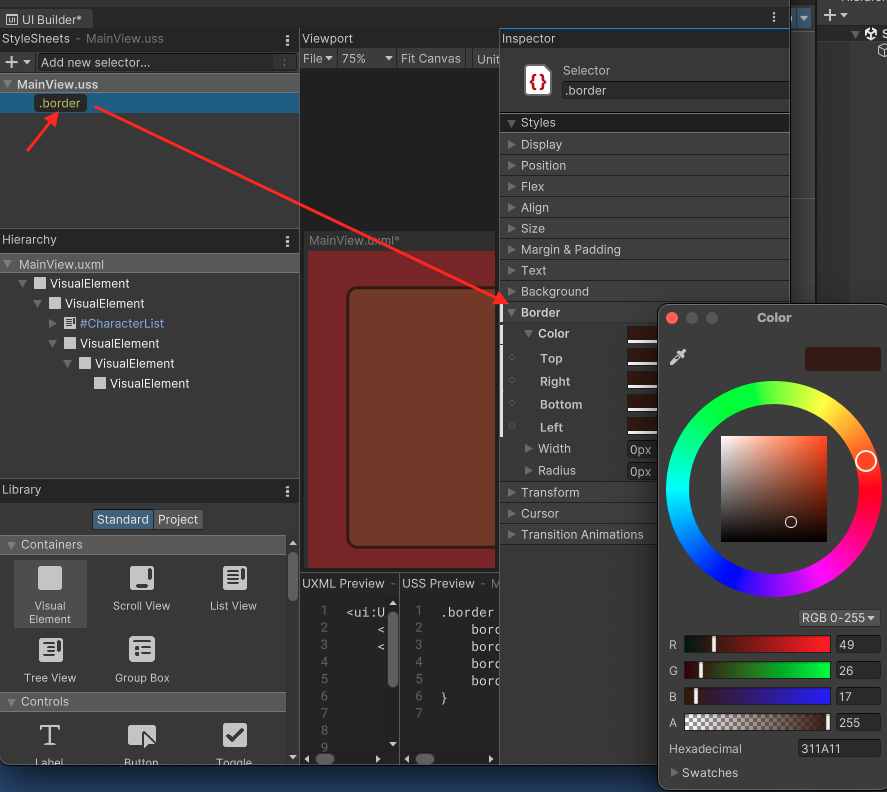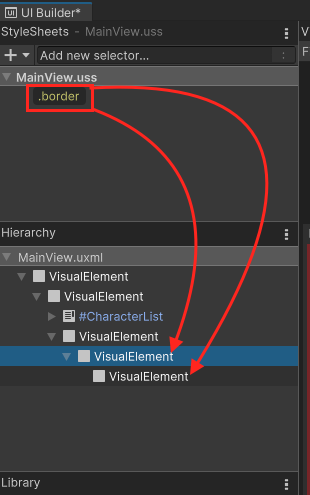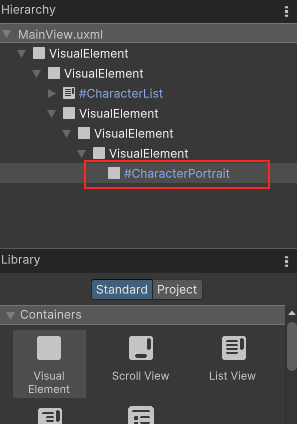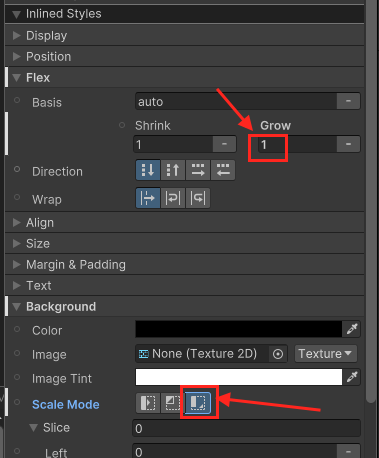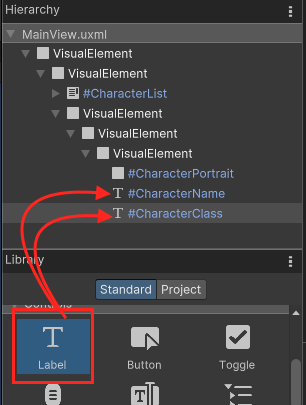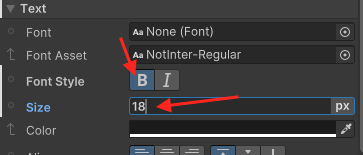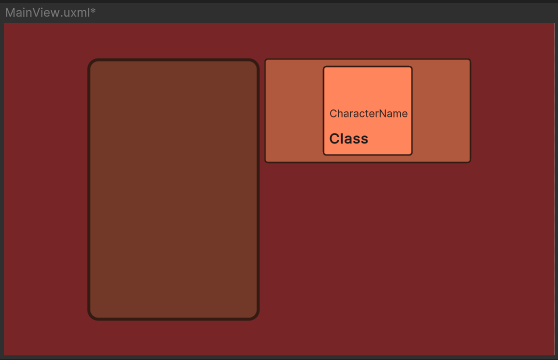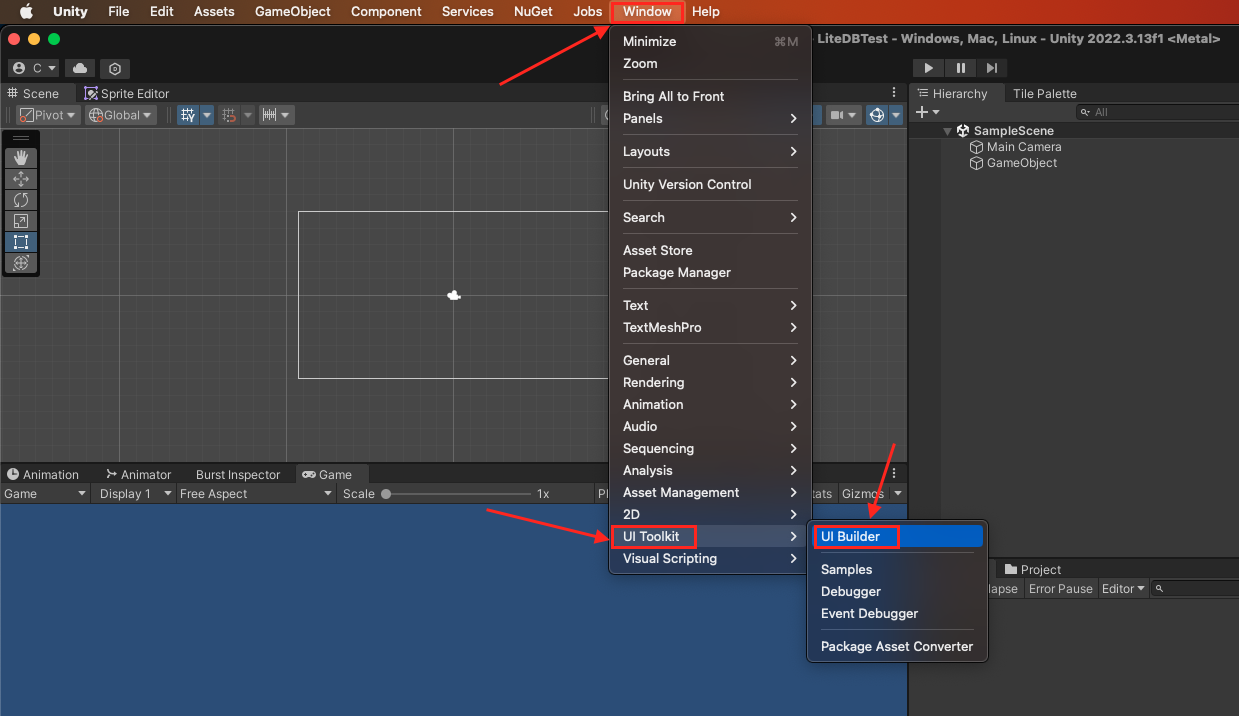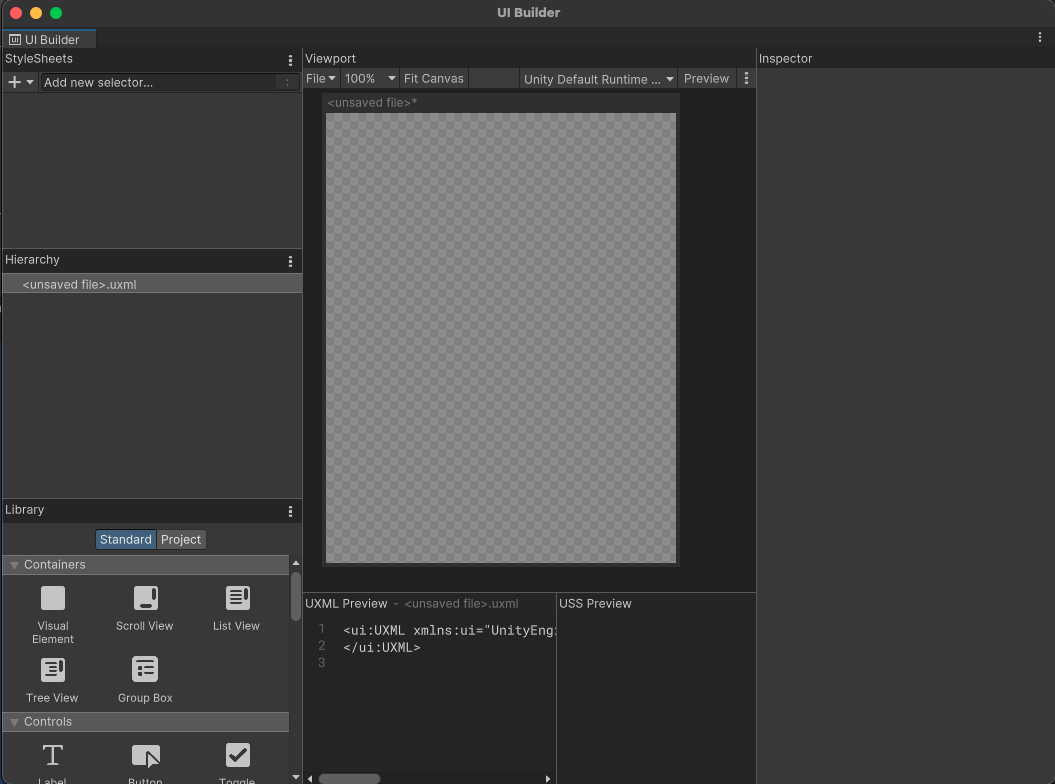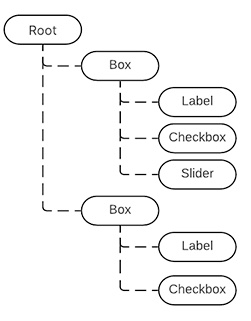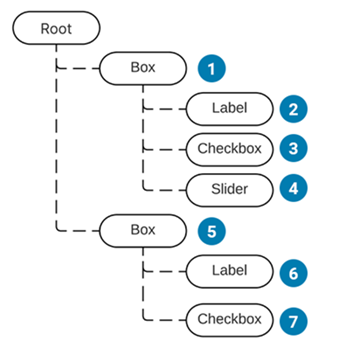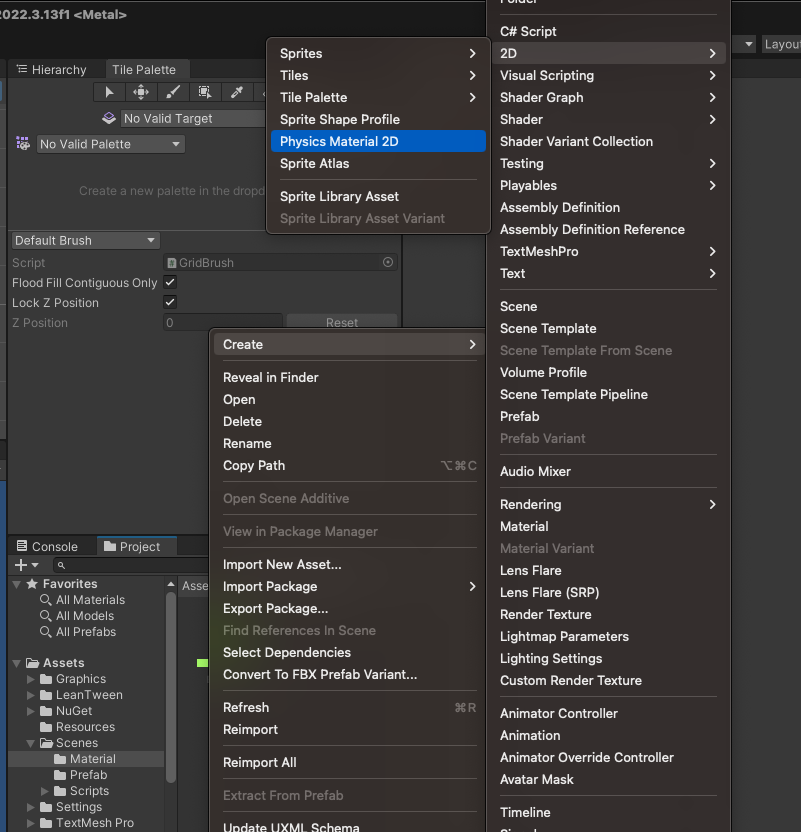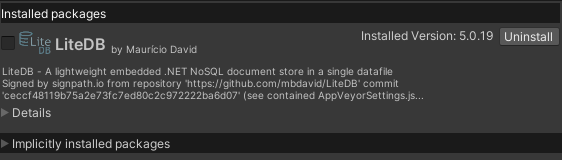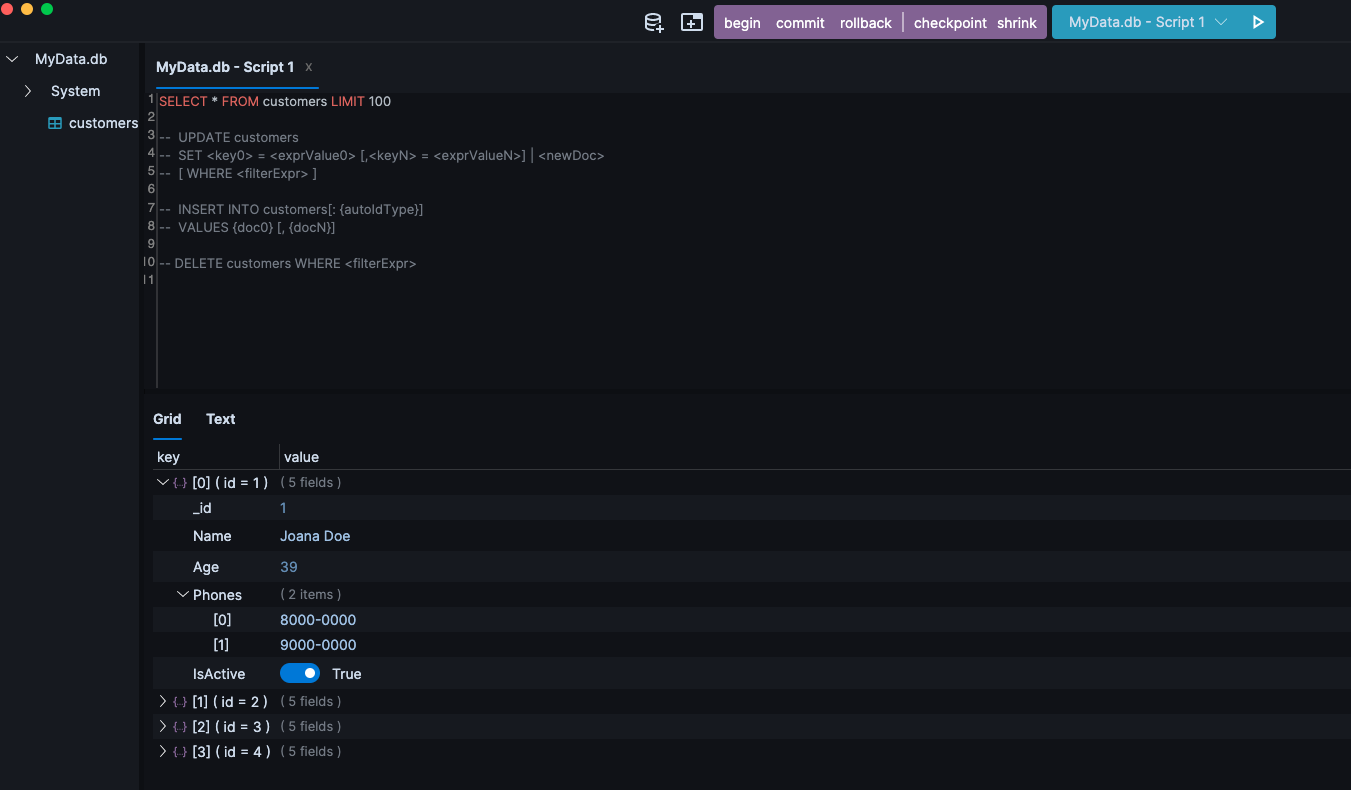USS檔案以.uss為副檔名,它是一個文字檔,可以定義UI共用的風格(style),讓App更容易管理整體的風格。
一個USS會包含以下
- Style rules:一個style rule會有一個selector與一個declaration block。
- Selector定義了哪些visual element會應用這個style rule
- Declaration block:使用角括弧(curly braces),在其中可以定義多個style。
- 每個sytle都會有一個property與value,並在結尾要加上一個分號(semi-colon)
句法如下
1 | selector { |
例子
1 | Button { |
Type selector:會挑選符合對應C#或是visual element type的elements
1 | Button { |
注意以下是不合法的Type selector
1 | UnityEngine.UIElements.Button { |
Class selector:會挑選有指定該USS class的elements。
在class的命名中:
- 在名字中不要有英文句號
- 假設一個class名為
yellow.button,在建立USS規則(USS rule)的話會這樣使用.yellow.button{...},這樣會被當成yellow和button兩個class
- 假設一個class名為
- 不可以以數字作為開頭
- class名稱是大小寫敏感的(case-sensitive)
- 在
USS中,class selector要以英文句號.(period)開頭 - 在
UXML中,只需設定class名稱,如:class="yellow"即可
下面定義了一個 yellow class selector rule,注意它前面有一個英文句號(period),
1 | .yellow { |
在UXML中要使用的話,使用class="名稱"例如:<Button name="OK" class="yellow" text="OK" />
一個簡單的例子如下:
1 | <UXML xmlns="UnityEngine.UIElements"> |
Name selector:會挑選name相符合的elements。(有點類似CSS中的ID selector)。
name的使用:
- 為element設定name的方式有兩種
- 在C# script中使用
VisualElement.name - 在UXML中使用
name屬性,例如:<VisualElement name="my-nameName">.
- 在C# script中使用
- 為了避免意外,name必須唯一。
- 在USS中,name selector需要以
#(number sign) 開頭- 例如
#ElementName { ... }
- 例如
- 在UXML中,只需設定class名稱,如:
name="my-nameName"即可`<Button name="#OK" />`這個是不合法的。
下面定義一個name為Cancel的name selector rule
1 | #Cancel { |
在UXML中使用的話,使用name="名稱"例如:<Button name="Cancel" text="Cancel" />
1 | <UXML xmlns="UnityEngine.UIElements"> |
Universal selector:也稱為wildcard selector,它會匹配所有的element。
以 * (asterisk)為Universal selector
下面定義一個Universal selector
1 | * { |
以下的UXML的所有element都會應用這個background-color: yellowstyle
1 | <UXML xmlns="UnityEngine.UIElements"> |
Descendant selector:會在visual tree中選出匹配的後代elements。注意,使用這個selector比較消耗效能
語法如下:
1 | selector1 selector2 {...} |
例子:這個例子會選擇#container1之下含有yellow class的所有child elements。
1 | #container1 .yellow { |
在UXML中的設定如下,#container1有一個child element,#container2有class="yellow",
1 | <UXML xmlns="UnityEngine.UIElements"> |
結果如下圖,#container2與#OK以及#Cancel的背景色都被改變了,但#container1的背景沒有被改變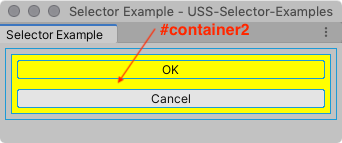
Child selector:會在visual tree中選出匹配的child elements。
語法如下:
1 | selector1 > selector2 {...} |
例子:這個例子會選擇#container1的child中含有yellow class的所有child elements。
1 | #container1 > .yellow { |
在UXML中的設定如下,
1 | <UXML xmlns="UnityEngine.UIElements"> |
這個的child selector style rule 只會匹配到#container2,
- 這是因為
#container2為#container1的child element,並且含有yellowclass。 - 而
#OK與#Cancel不匹配的原因是因為它們是屬於#container2的child而不直接的屬於#container1的child,所以匹配不到。
你也可以把wildcard selector使用在這些複雜的selector,例如以下這個selector rule,它會找出yellow class下的所有Button element
1 | .yellow > * > Button{..} |
Multiple selector:Multiple selector是組合多個simple selector它會選出符合simple selector的elements。
以下是語法
1 | selector1selector2 {...} |
如果Multiple selector區分不出selector的話,會把它們當作一個,例如ListView與Button這兩個type selector,若想使用Multiple selector會變成下面這樣
1 | ListViewButton{...} |
USS parser無法辨識出它是兩個selector,會把它當作一個ListViewButton。
因為Class與Name selector有一個前綴詞(分別是.與#),所以可以辨認出來,而Type selector沒有,所以在使用Multiple selector若是想要用Type selector的話,Type selector必須放到第一個。
1 | ListView.yellow#vertical-list{...} |
在下面這個例子中,最後會選出來的是<Button name="OK" class="yellow" text="OK" />
1 | Button.yellow { |
1 | <UXML xmlns="UnityEngine.UIElements"> |
Reference: https://docs.unity3d.com/Manual/UIE-about-uss.html